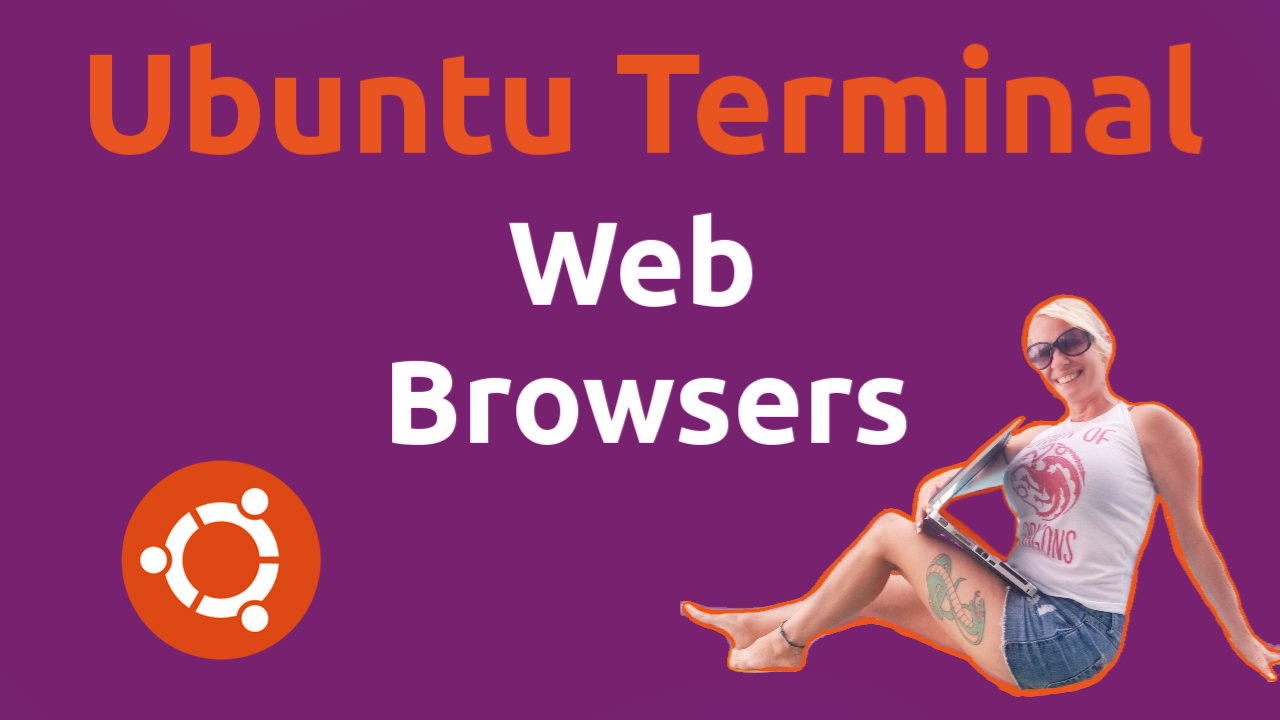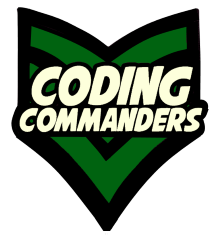
Ubuntu Terminal Web Browsers
In this lesson, you will learn how to browse the web right inside your Ubuntu terminal window! This tutorial includes tools to navigate all around the web in text or graphically and specific tools for DuckDuckGo and Wikipedia.
1. Lynx
Lynx is one of the most popular text-based tools used to surf the net. Having started in 1992, it is the oldest web browser still active and still in development. Lynx is easy to use and fully customizable.
Install Lynx on Ubuntu
$ sudo apt install lynxSearch with Lynx
Simply type lynx followed by the url. Let's say we want to navigate to codingcommanders.com.
$ lynx codingcommanders.comCommon Commands
- H - Type H for the Lynx help page.
- Up Arrow - Type the up arrow to navigate up or to the left.
- Down Arrow - Type the down arrow to navigate down or to the right.
- Left Arrow - Type the left arrow to go back.
- Right Arrow - Type the right arrow to follow a link.
- O - Type O for a list of options.
- /<query> - Type / then enter your search query at the prompt to search for a particular string.
- Q - Quit
2. w3m
2) Under the MIT license, w3m is a free and open source text-based web browser that can also display images under the right conditions. First I will show you text browsing then I will show you how to view images right inside the terminal.
Install w3m
sudo apt install w3m w3m-imgw3m navigations
$ w3m <url>Say we want to go to codingcommanders.com
$ w3m codingcommanders.comUse the arrow keys and tab to navigate around the page. You can click enter or use your mouse to follow the link. Shift+b will take you back to the last page. Shift + T will allow you to create a new tab. You can use your mouse to switch between tabs. Right-click to bring up a menu of options.
Open Images
You can also use w3m to open images:
$ w3m candy.pngw3m Graphical View
We will use xterm to view the web with images. Download xterm:
$ sudo apt install -y xtermOpen xterm and use w3m with it to view images as you browse the web.
3. Wikit
Wikit is an open source command line Tool that is used to conduct wikipedia queries. It does use NodeJS, so we first need to install NodeJS and NPM.
Check for NodeJS:
$ node --versionIf you don't have NodeJS:
$ sudo apt install nodejsCheck for npm:
$ npm --versionIf you don't have npm:
$ sudo apt install npmInstall Wikit:
$ sudo npm install wikit -g Navigate with Wikit
To search wikipedia for a query:
$ wikit <what you want to search>Say we want to search Linux
$ wikit linux4. ddgr
So you want to use DuckDuckGo to search the web command line? ddgr is the tool for you. Because it is built in python, you do need python installed.
Check for python
$ python --versionIf you don't have python
$ sudo apt install python3Check for snap:
$ snap --versionIf you dont have snap:
$ sudo apt install snapdInstall ddgr:
sudo snap install ddgrSearch with ddgr
Say we want to search for Coding Commanders with ddgr:
ddgr Coding Commanders